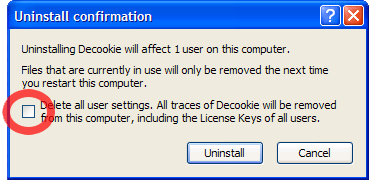| Decookie • requirements tutorial download buy help about | 
|
This tutorial covers the basic features of Decookie. Additional information is available in the context-sensitive help embedded in the application. The screenshots are from the Windows XP version, but Decookie has the same features in all Windows versions.
Some cookie managers run in the background while you surf and block cookies at the moment they are stored. This can lead to pop-up questions about whether you want to block or allow this or that cookie, and some websites may not work if you answer incorrectly.
Other programs focus on concealing your web surfing habits from other users of the same computer, and let you regularly clean your surfing history, cookies and web cache etc. Unfortunately, these programs often have inferior or inconvenient cookie management features.
With Decookie, you can click the Internet Explorer toolbar button at any time to inspect your cookies, delete cookies or select cookies you want to keep. You also have the option of deleting cookies when Windows starts, which will delete all cookies that you have not yet selected to keep.
Since the main threat to your privacy is data collection over time, using Decookie is practically as safe as blocking cookies immediately, and much more convenient.
Also, Decookie does not consume system resources by running in the background while you are surfing.
Double-click the Decookie executable to start. You will be presented with the EULA and then the configuration window. Decide whether you want the toolbar button and whether you want cookies to be deleted when Windows starts.
Installing simply means copying the Decookie executable to a different folder, which is convenient for example if you downloaded it to your desktop. If it already is in the folder of your choice, you can uncheck the "Copy Decookie to" checkbox.
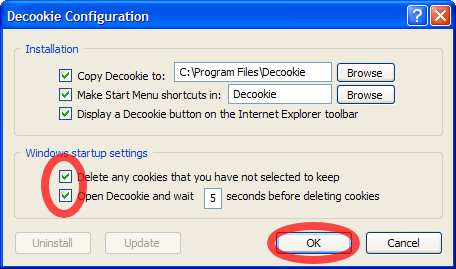
You can press the F1 key to read context-sensitive help for the active window item. Press the F1 key repeatedly to read all context-sensitive help in a window. You can also use the question-mark in the top-right corner to read help on a specific item.
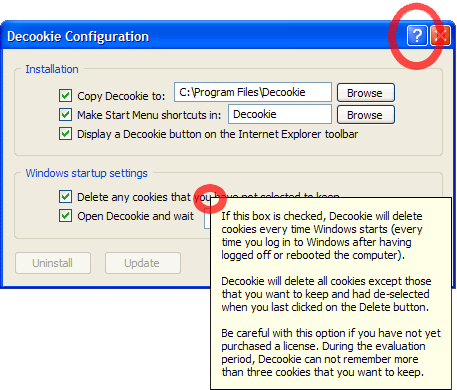
The Decookie button is visible on the Internet Explorer toolbar if you checked the appropriate box in the configuration window. Click the button to open Decookie.
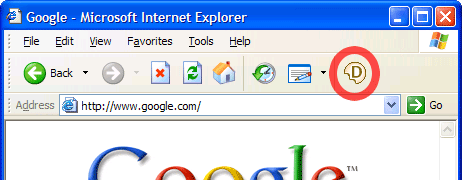
To view cookie details, right-click on a line and select "View Cookie Details" from the pop-up menu, or press any arrow key. The details are mostly difficult to understand. Sometimes you may recognize your IP address, your email address or a name you used when registering on a website.
If you see something like "ID=" and a string of letters or numbers, you can assume that this website is tracking your actions in a database on the website. You can delete the link between you and that database by the deleting this cookie.
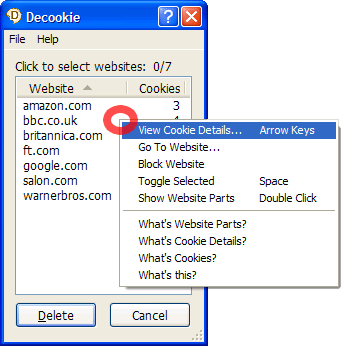
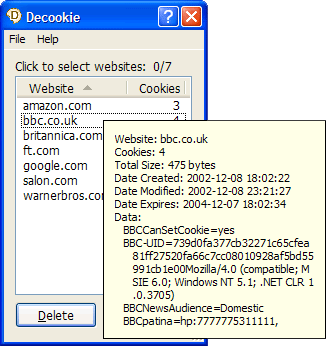
When you click the Delete button, the selected cookies will be deleted. New cookies are selected by default, so de-select the ones you want to keep. These will be de-selected also the next time you open Decookie. (During the evaluation period, Decookie can only remember up to three cookies.)
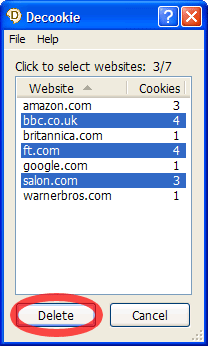
If you want, you can resize main window to view more information at once. The number of columns shown will be adjusted automatically. Drag the column header separators to change column widths. Click on a column header to sort by that column.
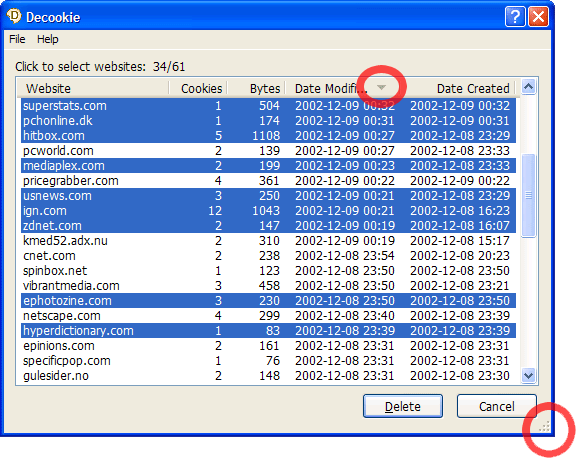
Upgrading an installed version of Decookie is easy: Just download a new version and run it, and you will be prompted with a yes/no question on whether you want to upgrade. If you answer no, you can upgrade later from the configuration window.
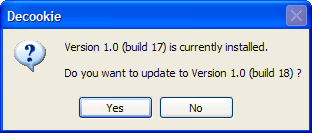
You can uninstall Decookie from the control panel, the start menu (if you chose to make shortcuts during installation) or the configuration window. Uninstalling Decookie will remove all files and folders created by Decookie.
Please note that files and folders that are in use will not be removed until you reboot your computer, and that this most likely applies to the Decookie executable file, since it is doing the uninstalling. It is safe to uninstall and re-install without rebooting.
Decookie will also remove itself from the Windows registry. By default, user settings (which cookies you want to keep, window size and license key) are not removed, buy you have an option to remove that as well. In that case, absolutely every trace of Decookie will be removed from your computer.